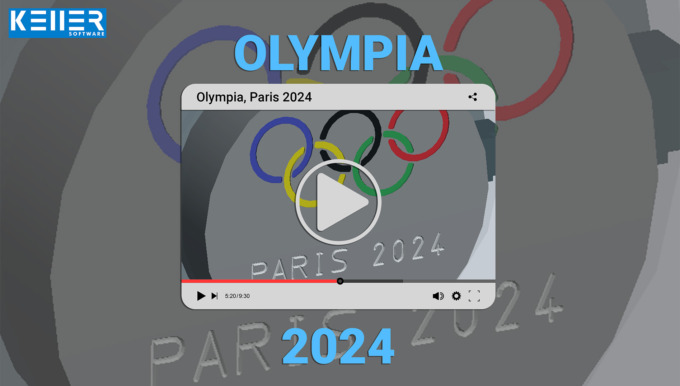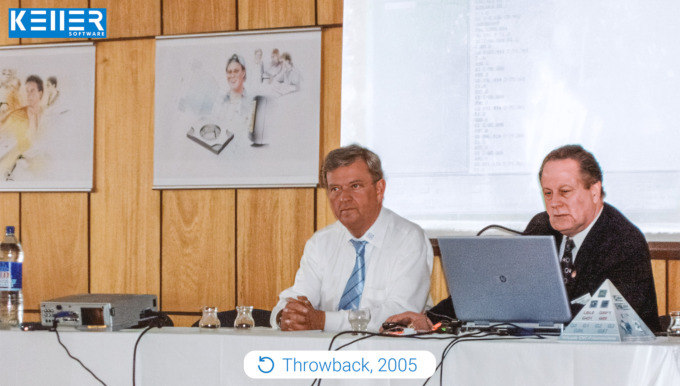PRACTICAL TIP – How to organise Postprocessors
December 2022
SYMplus™ provides a list of around 50 Postprocessors. In reality, you will hardly ever need all of them. Mostly you work with one or a few. So selecting the right postprocessor can prove to be a nuisance with such a large list. Here is a tip that can help you organise those Postprocessors efficiently: Create a second folder for postprocessor parameter sets, and copy the postprocessors you currently need into this folder. That’s it.
Here it goes:
Step 1:
Open the “Work plan” operating mode (alternatively also “PAL simulator” or “Simulator”).
Step 2:
Select “F1 File” > “F5 Management” > “F4 Postprocessor Parameter”.
Step 3:
Mark the file(s) relevant to you and add them to your personal selection list with “F5 Add”. The selected files are then each marked with a black triangle/arrow.
Step 4:
Then select “F2 Copy” and choose the destination folder from the list. Confirm your selection with “F10”. If you don’t have a folder yet, create one by clicking “F2 Add …” or ‘link’ to an already existing one. In our example, the new folder is called “MY_PPs” and is a subfolder of the default folder “PARAM-SA”.
Step 5:
Finally, enter the name under which the folder should appear in the “SYMplus™ File Management” in the future (for example: “My Post Processors”) and confirm with 2x “F10”.
Now you can select your newly created folder from the folder list. Click on “F10” to open the folder. Subsequently, you can exit the parameter set management with “Esc” or “F10”.
We hope we could help you with this tip. For more practical tips, visit KELLER.News on our website or the KELLER YouTube channel.
You will find more tips in the upcoming newsletters.
You have questions? Contact our experts using the contact form below.
Do you have any questions?
Our experts are at your disposal. We look forward to your inquiry!