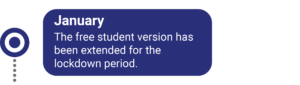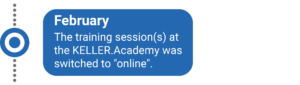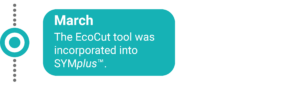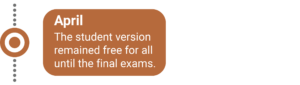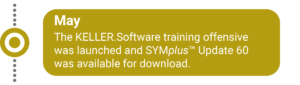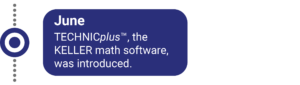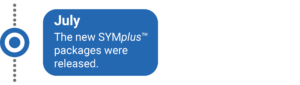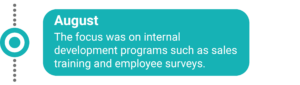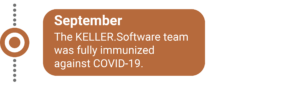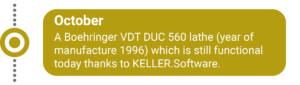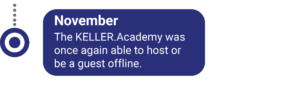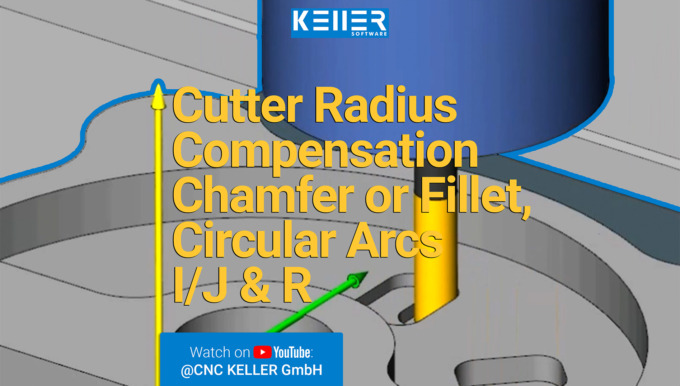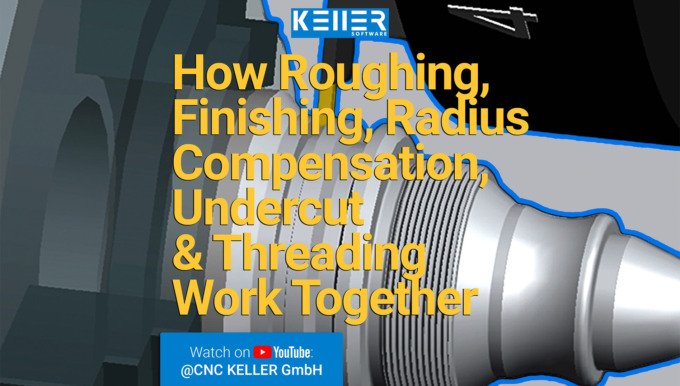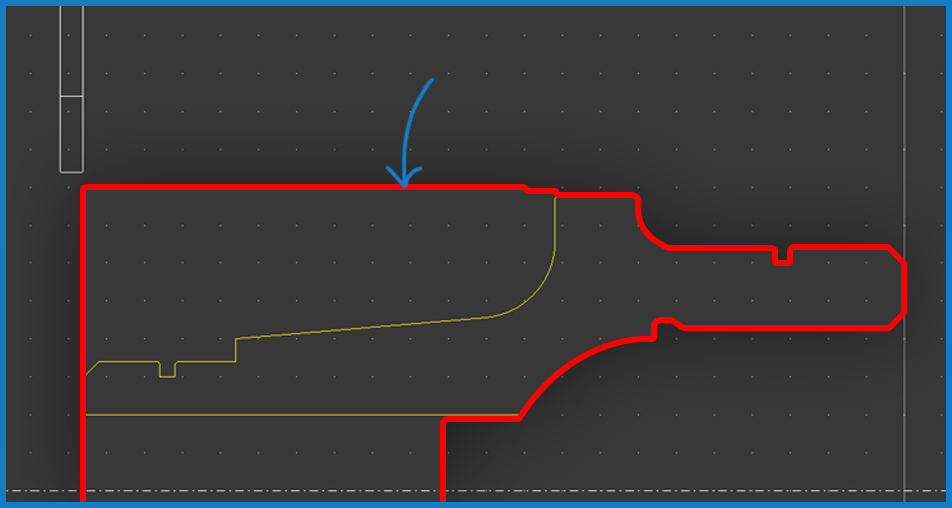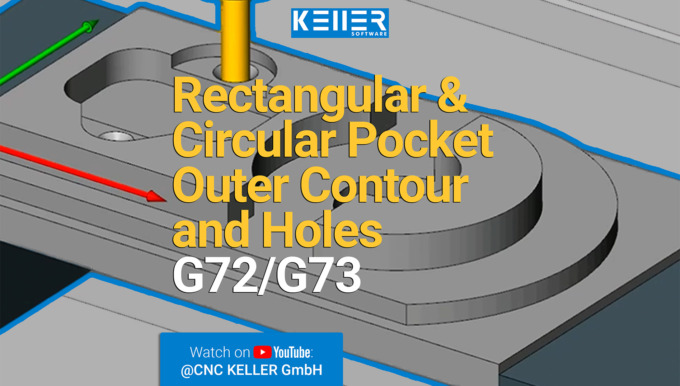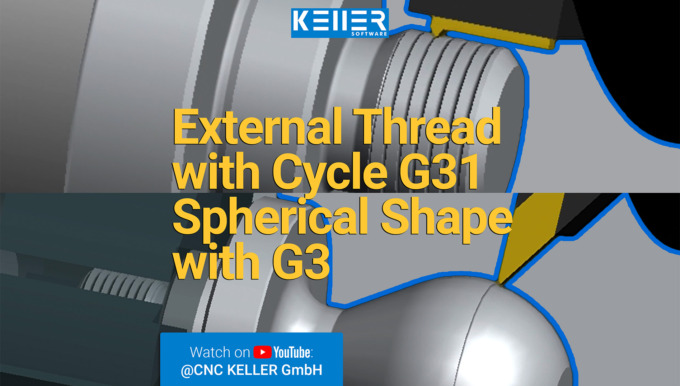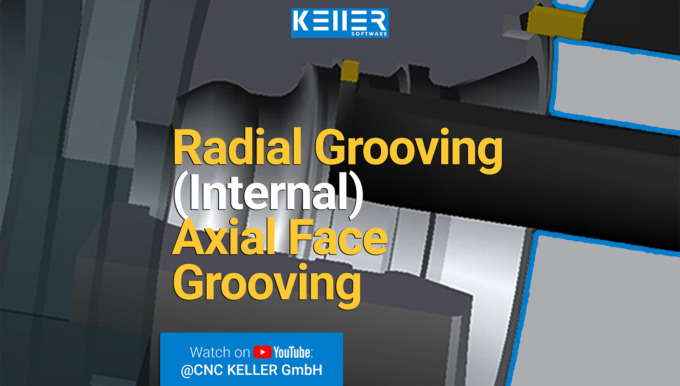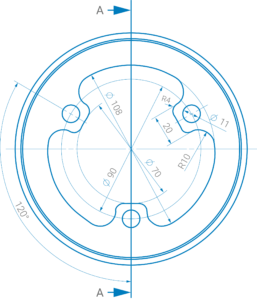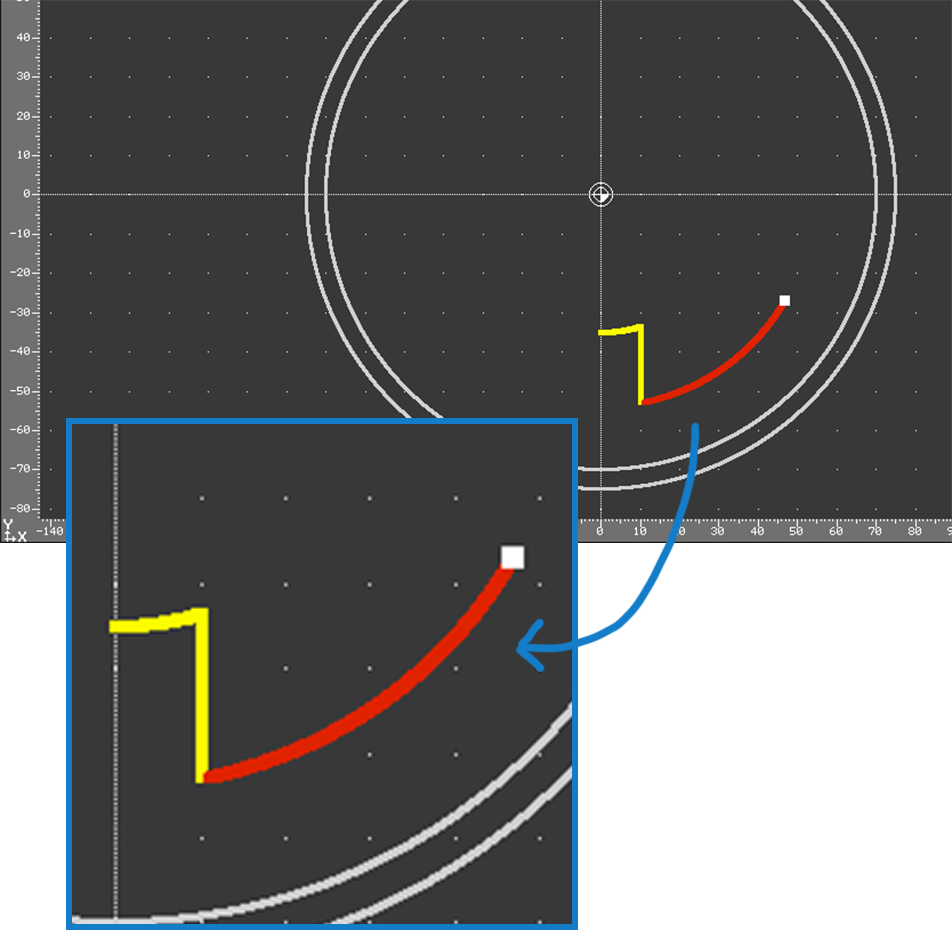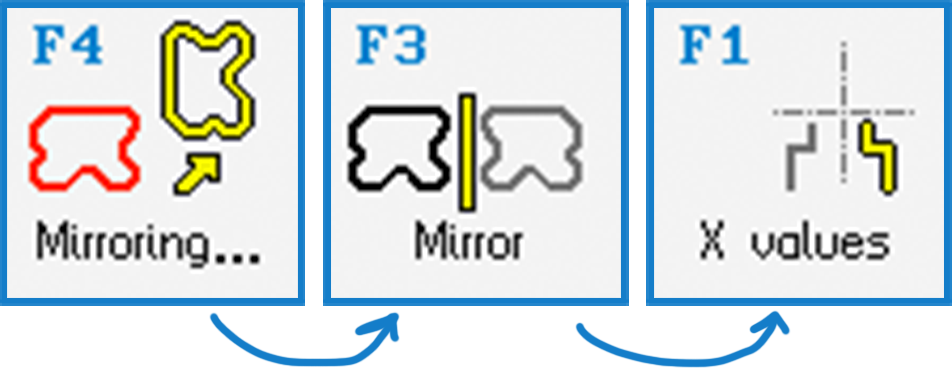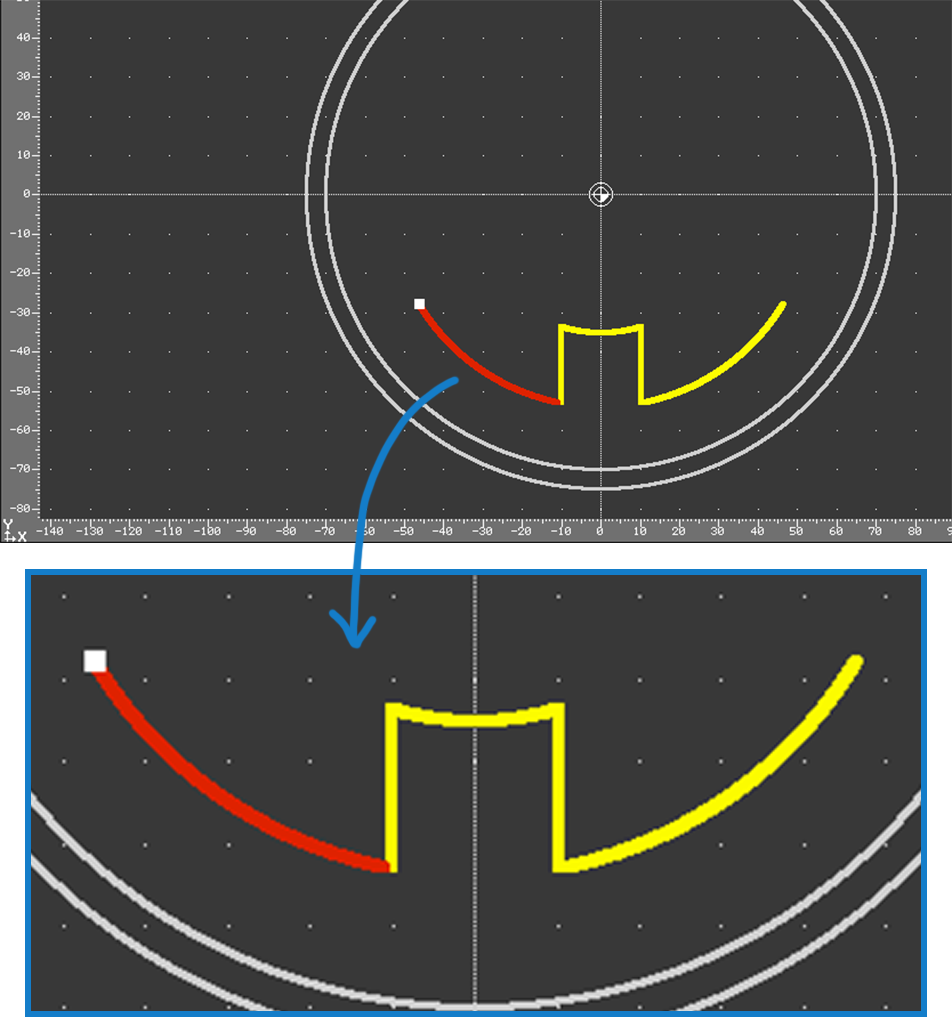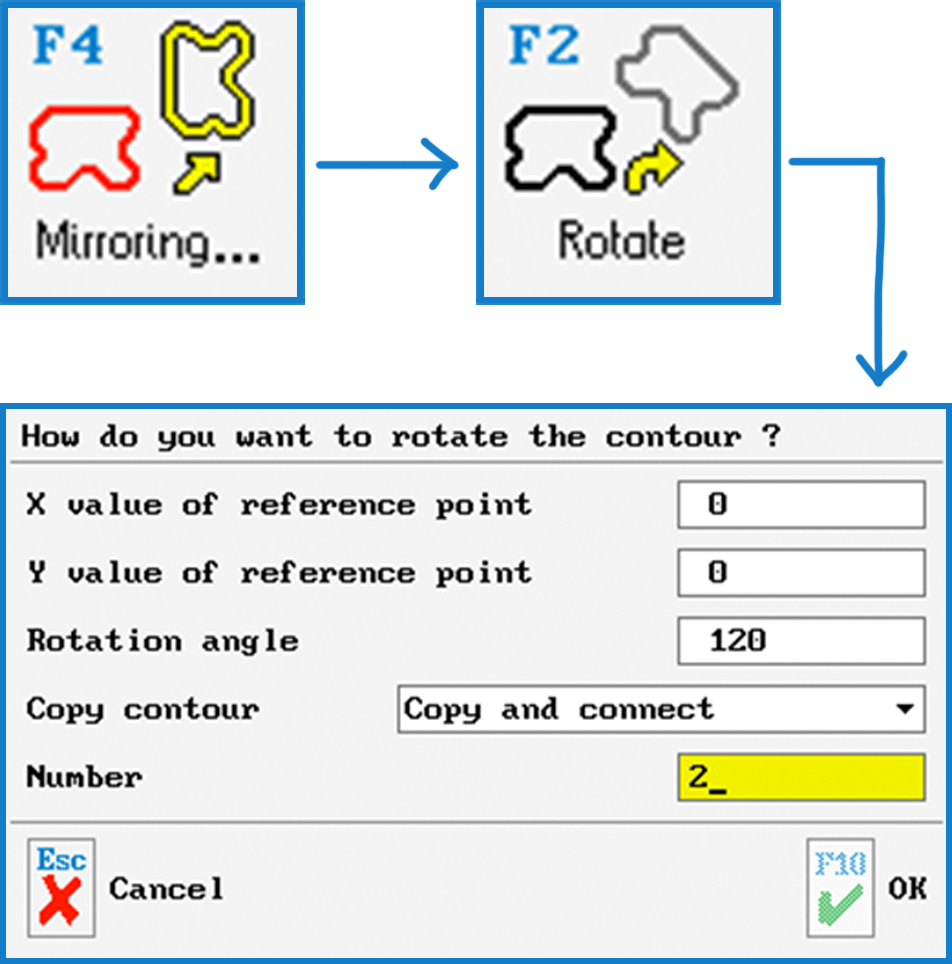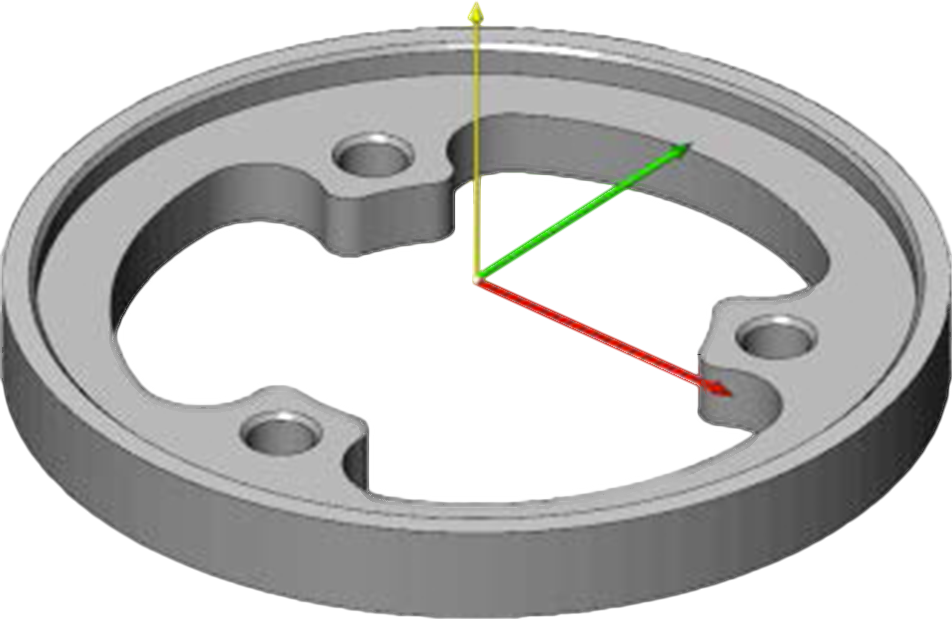Newsletter January 2022
Into the new year with good news.
KELLER.Software wishes you a Happy and Prosperous New Year 2022.
We at KELLER.Software, are also back from a week of company holidays, refreshed, relaxed and energized. We usually like to start our new year with good news. 2022 is also not different. The good news this year is that the free PAL student licenses that we offered to support students during the pandemic, to help them train from home, has been extended till 30.06.2022. Please note that you can only apply for these free licenses until 30.05.2022. We hope this small gesture from us helps support your students in their training.
In case you are a student/trainee in Germany and you haven’t applied for it yet, feel free to do it here > https://cnc-keller.de/symplus-erwerben/#simplus-fuer-zuhause
You probably already read on our social media channels that we are participating in the education exhibition in London, BETT UK 2022. Please note that the exhibition dates have been postponed from January to March 23 – 25, 2022 due to the current restrictions in London from the pandemic. Of course, this does not diminish our excitement. We are very much looking forward to spending three days immersed in inspiring content, networking and exchanging ideas with educators from all over the world.
More info on this can be found here: https://cnc-keller.com/aktuelles/bett-uk-2022-education-exhibition/
Once again KELLER.Software wishes you a successful 2022.
Much more from KELLER.Software…
Next appointments:
10.-11. Feb. 2022: Basics of graphical programming (CAD/CAM) with SYMplus™
24.-25. Feb. 2022: Basic DIN/PAL programming with SYMplus™
More info > https://cnc-keller.com/keller-academy/
Let us learn something new this new year. Head over to the KELLER.Software YouTube channel where you can learn all about SYMplus™ and watch other interesting CNC videos as well.
Stop by and leave a subscription to never miss any new videos > https://www.youtube.com/c/CNCKELLERGmbH
To subscribe to our monthly newsletter, please use the form below. Thank you.
Do you have any questions?
Our experts are at your disposal. We look forward to your inquiry!

This might also be of interest to you
Newsletter December 2021
Your 2021 with KELLER.Software.
The year 2021 was once again full of challenges, experiences and innovations. But before we wish each other “Merry Christmas and a good and successful year 2022”, December once again offers the opportunity to look back together into the last year:
And in December? The KELLER.Software team will be there for you as usual, so that you can get everything sorted before the end of the year.
Much more from KELLER.Software…
For more Information > https://www.mib-airserver.de
Next appointments:
In 2022, the doors of the KELLER.Academy will remain open for you. Keep an eye on our website for new schedules or contact us to book your next training.
More info > https://cnc-keller.com/keller-academy/
To subscribe to our monthly newsletter, please use the form below. Thank you.
Do you have any questions?
Our experts are at your disposal. We look forward to your inquiry!

This might also be of interest to you
Practical Tip: 3 steps to rotary-symmetric contour – In Video format
A pocket or an island contour is usually constructed from the starting point of the contour once around to the end point. In the case of a rotary-symmetrical contour, this would usually be unnecessarily time-consuming and, in part, hardly feasible anyway due to the dimensions. When programming in SYMplus™, you can achieve the complete contour in just three steps. Watch the video to find out how.
Please follow our Youtube channel to watch the latest videos:
https://www.youtube.com/channel/UCyBovavGxzuJmrm1OXZuErw
For more tips, keep an eye out for our upcoming newsletters.
You have questions? Please feel free to contact our experts using the form below.
Do you have any questions?
Our experts are at your disposal. We look forward to your inquiry!

This might also be of interest to you
Customer Review KNIPEX (Part 2)
Knipex has been using SYMplus CNC software for more than 15 years now in their training. In this video, hear directly from the Head of Technical Training at Knipex, Mr.Herkert, what makes KELLER their preferred CNC Software in training.
Do you have any questions?
Our experts are at your disposal. We look forward to your inquiry!

This might also be of interest to you
Customer review KNIPEX (Part 1)
Training more than 70 apprentices with different levels of knowledge is a big task.
Hear from Mr.Herkert, the head of technical training at the firm Knipex as he explains how KELLER has helped him through this challenge for many years as well as in times of Homeschooling since 2020.
Do you have any questions?
Our experts are at your disposal. We look forward to your inquiry!

This might also be of interest to you
PRACTICAL TIP – Clever Cutting and Reclamping
October 2021
The plan was quite simple.
Cut a turned part to be machined on both sides from the bar and at the same time programme the second machining side. If the length of the blank is defined to such an extent that at the end, there is enough material to “cut” out of the protective zone for the chuck or the clamping jaws.
However, if you proceed as described, after the “cutting off” step it would result in the half-finished workpiece falling in the simulation as in reality the chip tray or a part catcher. Afterwards, the geometry is no longer available in the working plan for further machining.
But what is the solution then? The following practical tip gives you the answer:
Step 1:
Instead of giving the blank an excessive length, make it only slightly longer than the finished part and assign negative values to the outer and inner values of the protection zone (tool width of the parting line).
Step 2:
The half-machined workpiece (red lines) then remains in the routing and can be saved in this form via F1 “File” > F7 “Export” > F1 “Workpiece geometry”.
Step 3:
The new blank can then be used for a second working plan.
Step 4:
Under F4 “Clamping” the workpiece is first turned over. Special attention must then be paid to the input field “Shift Z”. In the example, -0.4 must be entered because, in addition to the stock allowance for the second side of 0.2 mm here, the “slug” left by the cutting radius of the parting-off tool must also be taken into account.
Step 5:
The last step is to determine the work steps as usual and as on the first page. Here you benefit from the so-called contour tracking of the software, which recognises where drilling and roughing has already been done from the first page. This becomes visible when creating the work steps by the correspondingly reduced red areas (here for the roughing cut inside).
Now it’s your turn.
Was this tip helpful? Let us know.
You will find more tips in the upcoming newsletters.
You have questions? Contact our experts using the contact form below.
Do you have any questions?
Our experts are at your disposal. We look forward to your inquiry!

This might also be of interest to you
Operating a CNC Machine using SYMplus™.
How to avoid an idle CNC machine?
Tricky production order and no solution? Schmidt Zerspanungstechnik GmbH had the same problem the other day …
The problem: The control system of their machine does not offer a suitable cycle for two counter-rotating 3-flute flat threads on a spreader roll (Ø152, length approx. 3m).
The solution: A macro in SYMplus™ that can rough and finish the threads with normal grooves in many small infeeds.
Do you have a similar case or something more challenging? Then spare your time and nerves and contact us today using the form below – the KELLER.Software team is ready to help you.
Do you have any questions?
Our experts are at your disposal. We look forward to your inquiry!

This might also be of interest to you
Practical Tip: Vocabulary tests? Multiple choice tasks? This is how it works with SYMplus™ – In Video format
If you teach DIN/PAL programming using our SYMplus™ software, you are probably familiar with the “Teacher” mode of operation, which allows you to perform gap-filling tasks in the style of the written IHK(Chamber of Industry and Commerce, Germany) final examinations. What you may not know, however, is that this operating mode gives you many more options than simply using an NC program as a basis.
To learn how to set up vocabulary tests and multiple choice tasks on SYMplus™, watch this video.
To watch more videos like this, please follow our Youtube channel:
https://www.youtube.com/watch?v=D5FngKoU1Qo&t=42s
For more tips, keep an eye out for our upcoming newsletters.
You have questions? Please feel free to contact our experts using the form below.
Do you have any questions?
Our experts are at your disposal. We look forward to your inquiry!

This might also be of interest to you
PRACTICAL TIP – 3 steps to rotary-symmetric contour
July 2021
A pocket or an island contour is usually constructed from the starting point of the contour once around to the end point. In the case of a rotary-symmetrical contour, this would usually be unnecessarily time-consuming and, in part, hardly feasible anyway due to the dimensions.
When programming in SYMplus™, you can achieve the complete contour in just three steps. We will demonstrate it using this drawing:
Step 1:
It is sufficient here to actually construct 1/6 of the contour. We start here on one axis (here it is the negative Y-axis). Since we want to construct 1/6 of 360°, the last element, the circular arc Ø108 must have a run-out angle (to the positive X axis) of 60°.
Step 2:
Now we leave the stretch/arc editor and mirror this piece to the Y axis (or the “X values”). It is important that you select “Mirror and connect”, because otherwise we would have single, “loose” contours.
If you make a mistake when flipping, flip in the wrong direction or forget to connect: With Ctrl+Z you can undo this operation and do it right again.
Step 3:
With this we now have 1/3 of the entire contour and can copy and rotate this section 2x by 120°. Again we select “Copy and Join” and as “Number” the number of copies, namely 2.
Now we have a closed contour, which we can also check again visually in the 3D view:
Now it’s your turn.
You will find more tips in the upcoming newsletters.
You have questions? Contact our experts using the contact form below.
Do you have any questions?
Our experts are at your disposal. We look forward to your inquiry!

This might also be of interest to you
Simulation of the IHK, German Chamber of Commerce, final examination Milling in Summer 2021(conducted in Germany) for Cutting Machine Operators
In this simulation, the examination task of the IHK final examination part 2 for cutting machine operators summer 2021 Milling is shown.
Do you have any questions?
Our experts are at your disposal. We look forward to your inquiry!